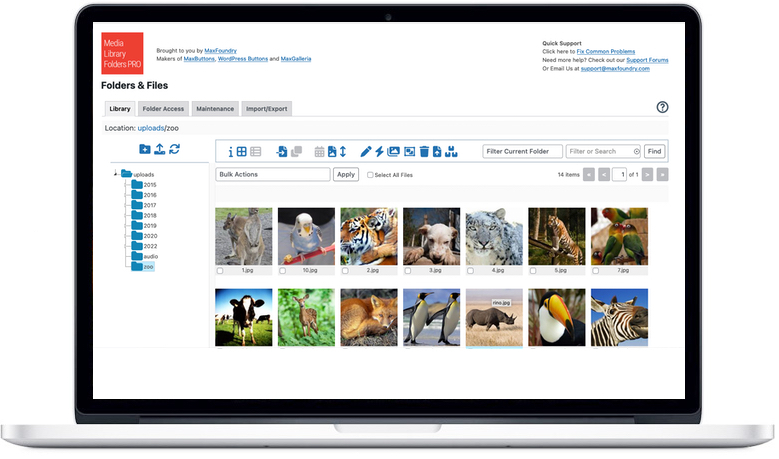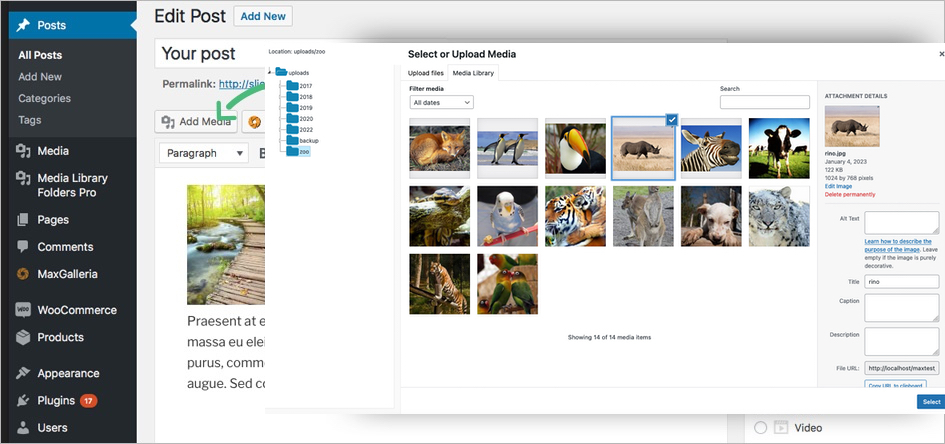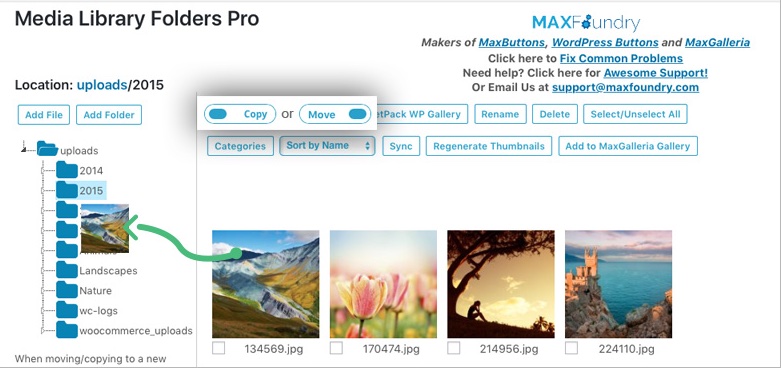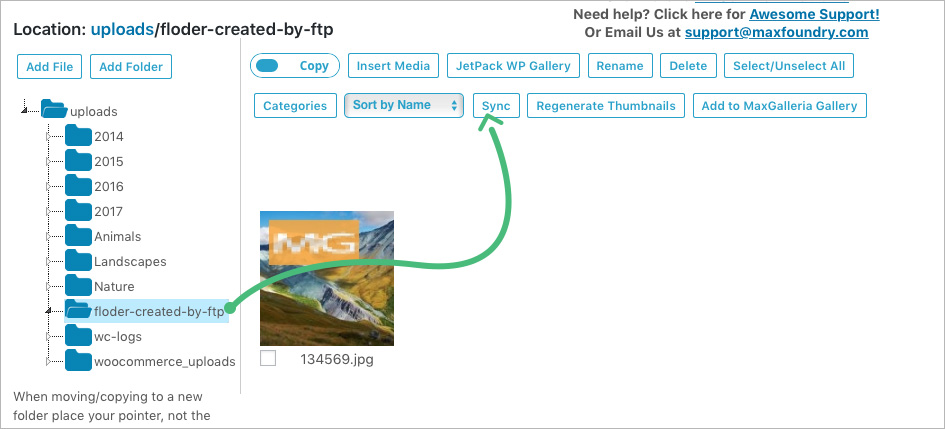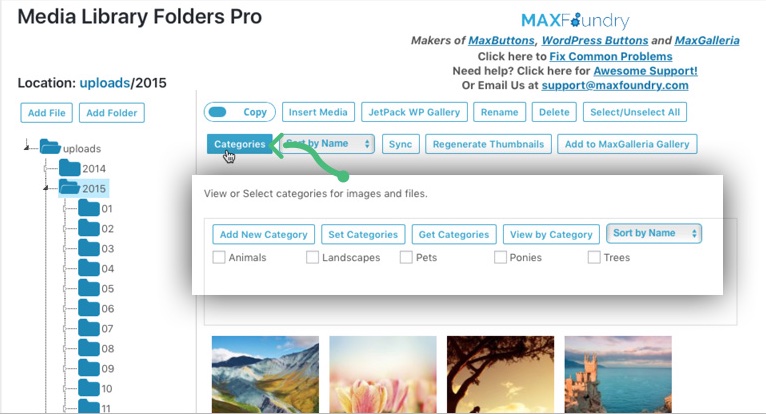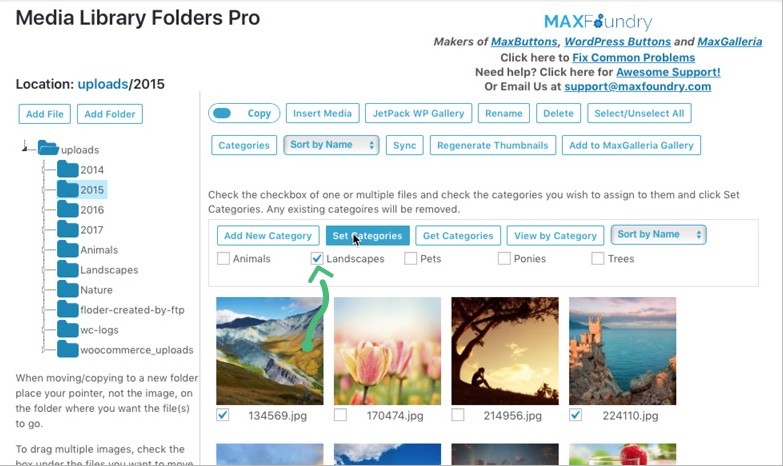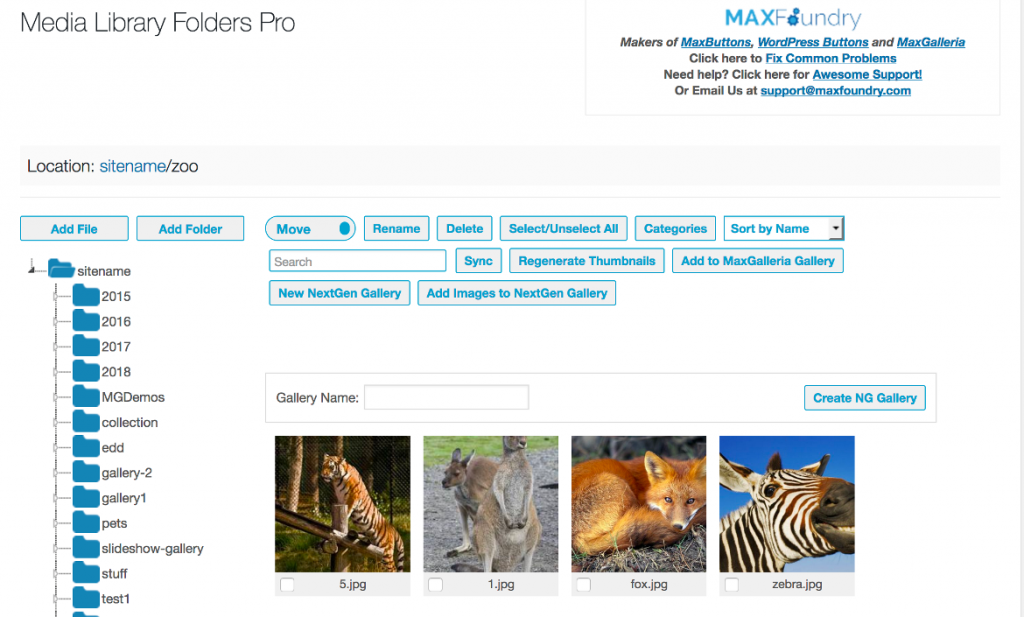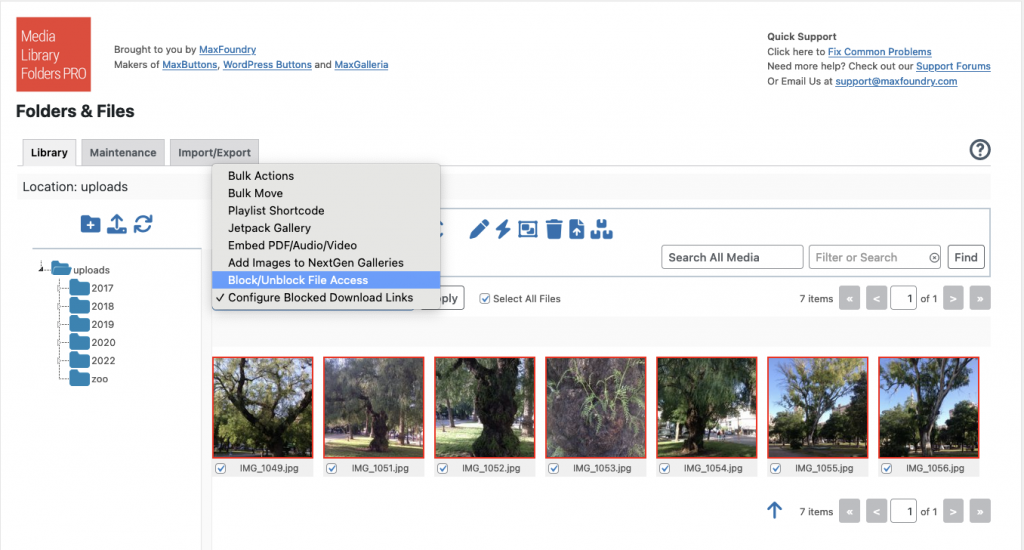MEDIA LIBRARY FOLDERS PRO INCLUDING
MAXGALLERIA PRO
BENEFITS
1 full year of dedicated support
1 full year of free updates
FEATURES
View all the features by clicking on any individual addon
DOCUMENTATION
Media Library Folders comes with hooks so you can easily customize and extend it to fit your exact needs